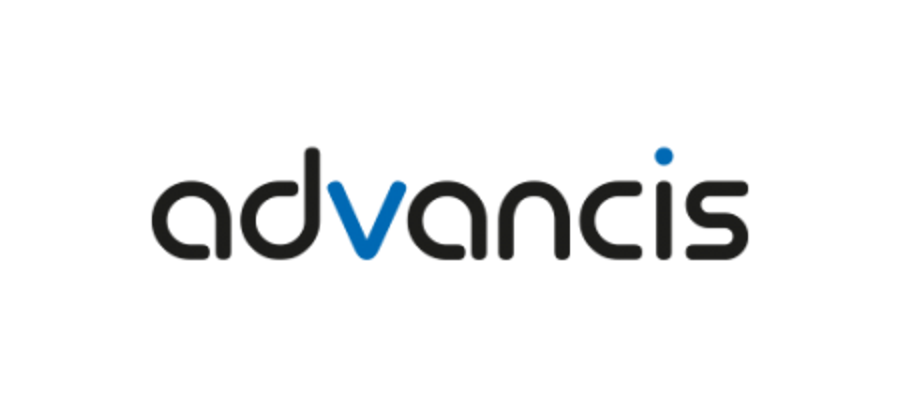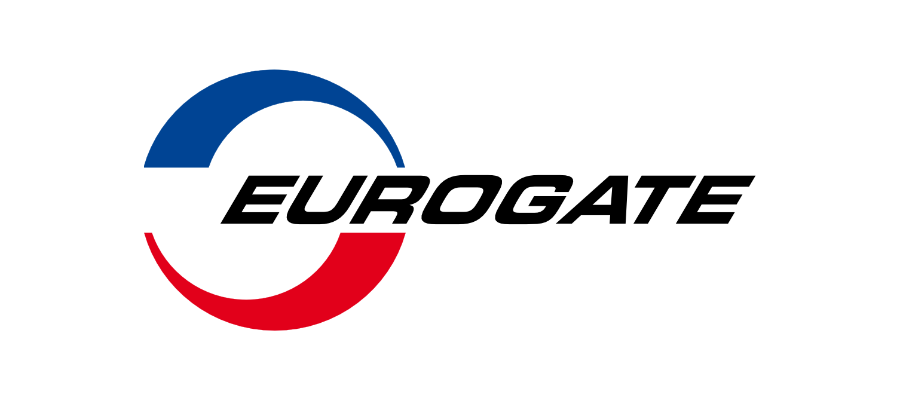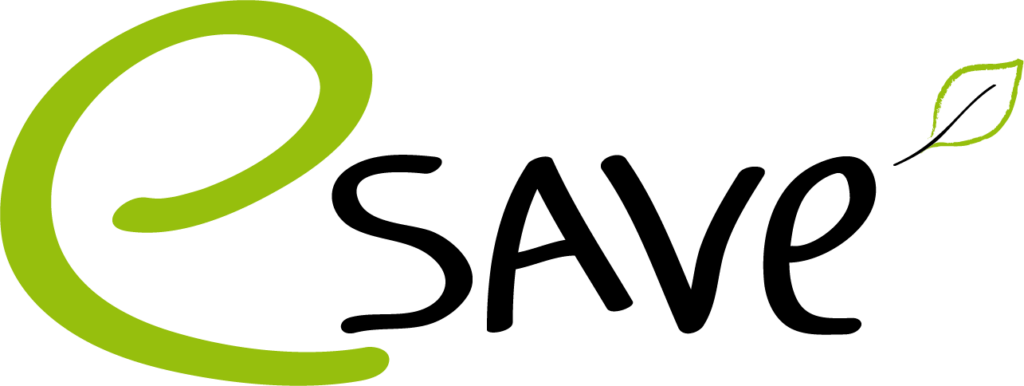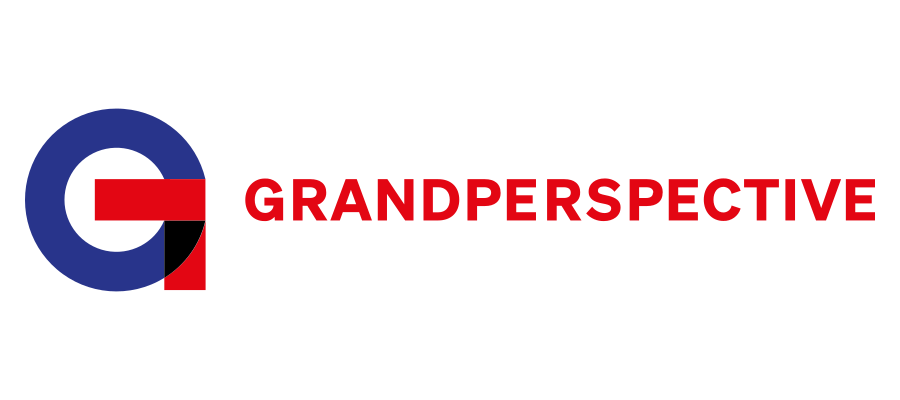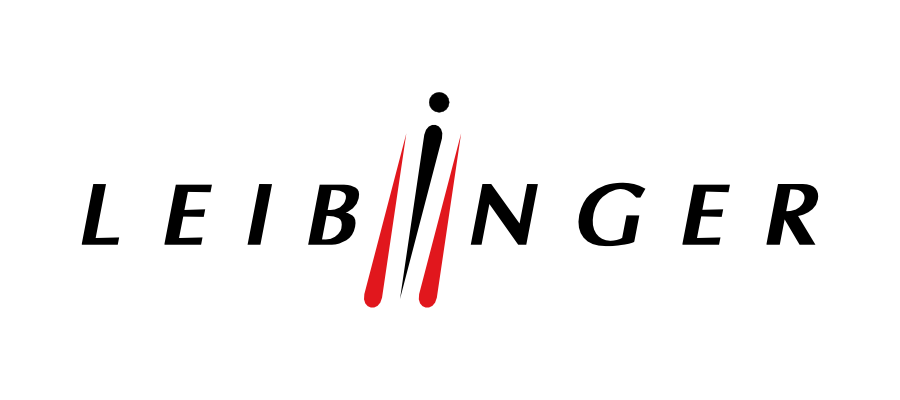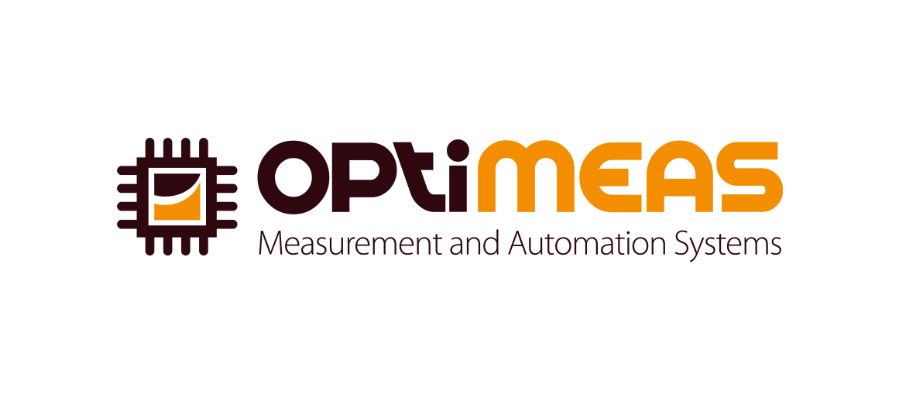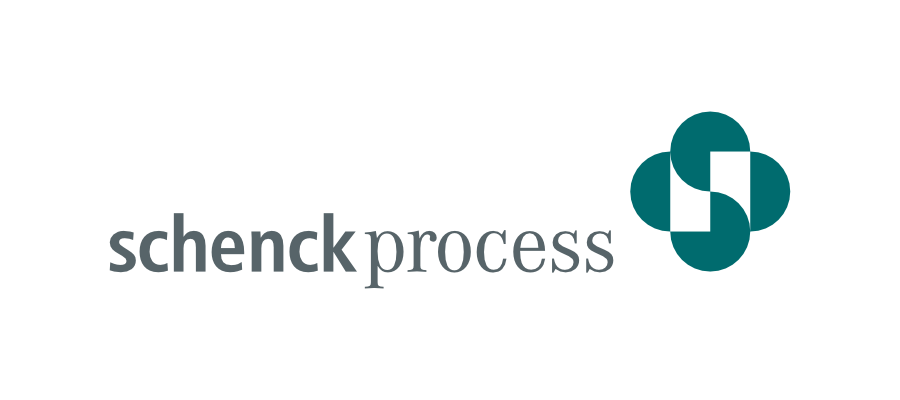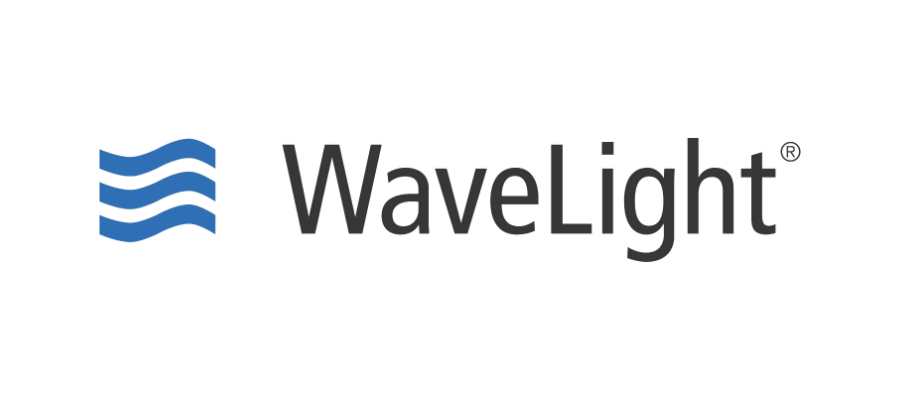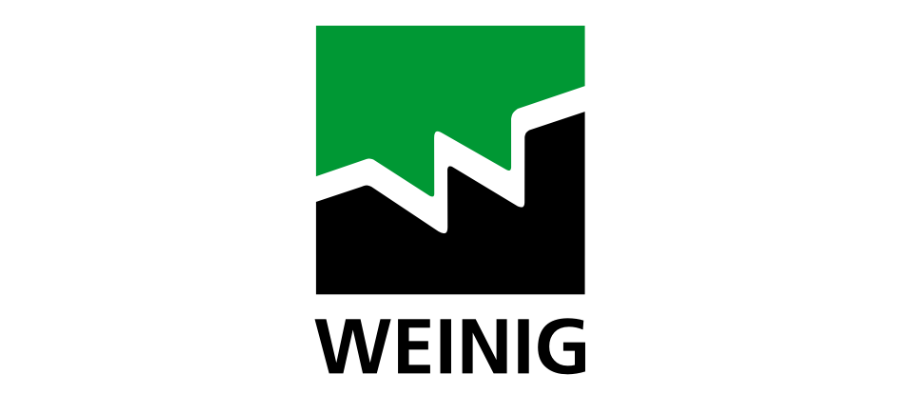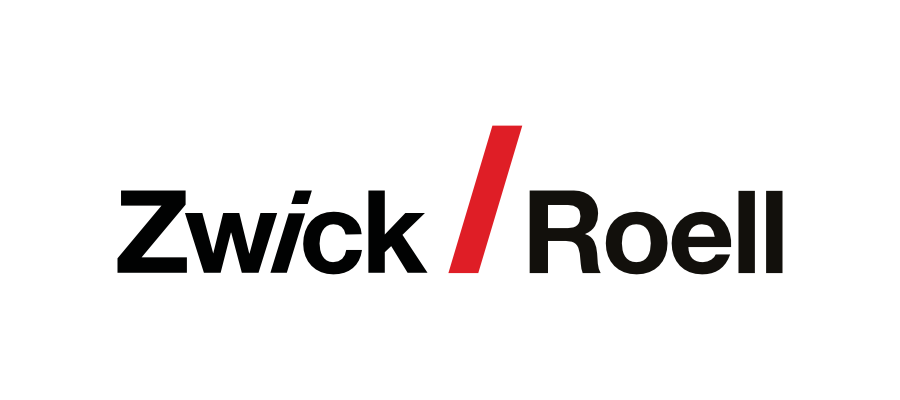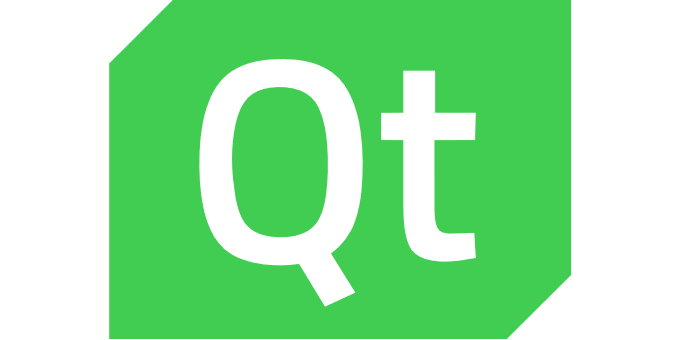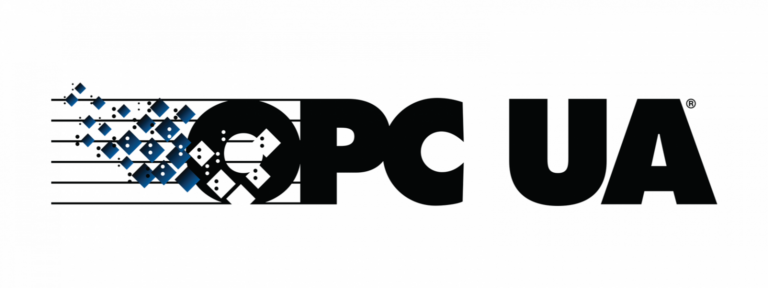basysKom AnwendungsEntwicklung
Innovative
Software
Engineering
Services
Wir entwickeln plattformunabhängige Human-Machine-Interfaces (HMIs), Business Logic und Applikationen für vielfältige Plattformen.
Embedded-Systeme, Desktop, Mobile und in der Cloud.
Unser Fokus liegt auf Anwendungen im Kontext von Anlagen, Maschinen und Geräten im weiten Feld zwischen Smart-TV, Infotainment, Messgeräten und CNC-Fräsen.
Aus Überzeugung setzen wir auf offene Standards und Open Source für eine nachhaltige Produktentwicklung.
Von der Konzeption über die Implementierung bis zum Testen unterstützen wir Sie in der Entwicklung Ihrer individuellen HMI.
Unsere Services umfassen zudem die Technische Beratung, individuelle Trainings, Coaching, Verstärkung Ihrer Entwicklungsteams bis hin zur vollständigen Auftragsabwicklung im gesamten Lebenszyklus Ihres Produktes.

- Wir arbeiten seit 2015 intensiv mit OPC UA
- Wir verfügen über umfassende Erfahrung im Kontext Maschinenbau, Anlagenbau und Messtechnik
- Wir sind Commercial Support Partner für den freien open62541-Stack
- Wir tragen aktiv zu OPC UA OpenSource-Lösungen wie open62541 oder Qt OPC UA bei
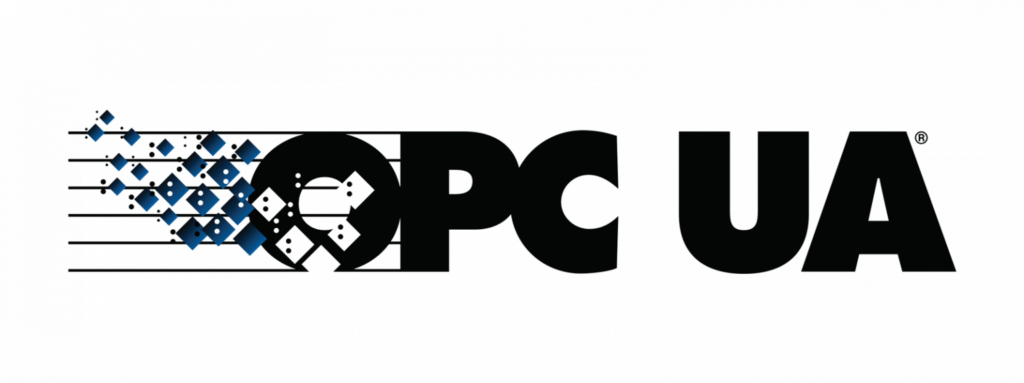


Seit 2009 arbeiten wir in unseren Projekten agil. Unsere Methodiken bedienen sich einer Vielzahl von Elementen aus SCRUM und anderen agilen Entwicklungsmodellen, welche wir stets auf Ihre individuellen Prozesse und Bedürfnisse adaptieren.
Automotive
Factory Automation
Logistics
Medical
Food
Consumer Products
Energy
Measurements
Smart Home
Industrial
Laboratory
IT Systems
Einige Beispiele unserer Arbeit. Projekte an denen wir mitgewirkt haben.
Seit 2004 setzen wir erfolgreich die Projekte unserer Kunden um.